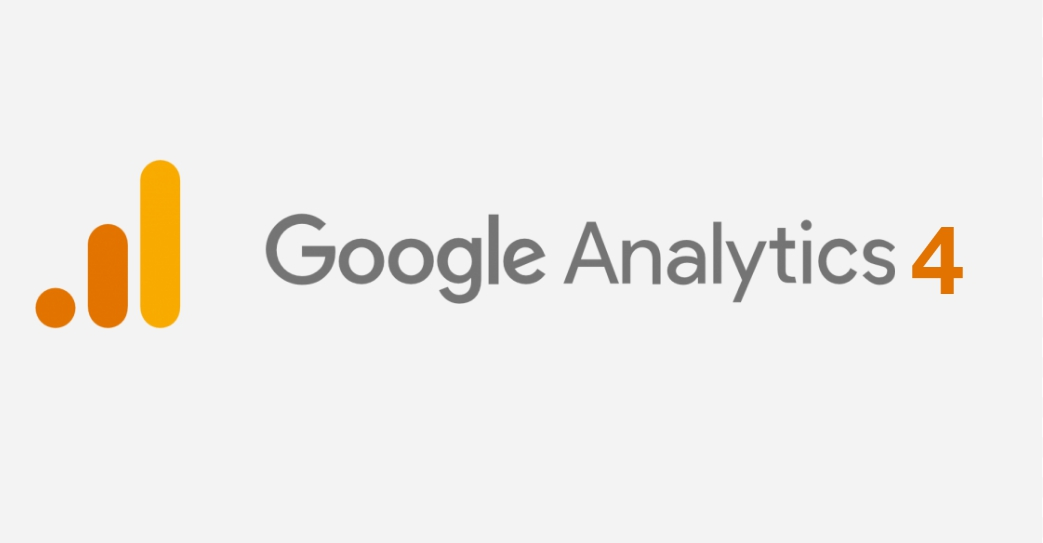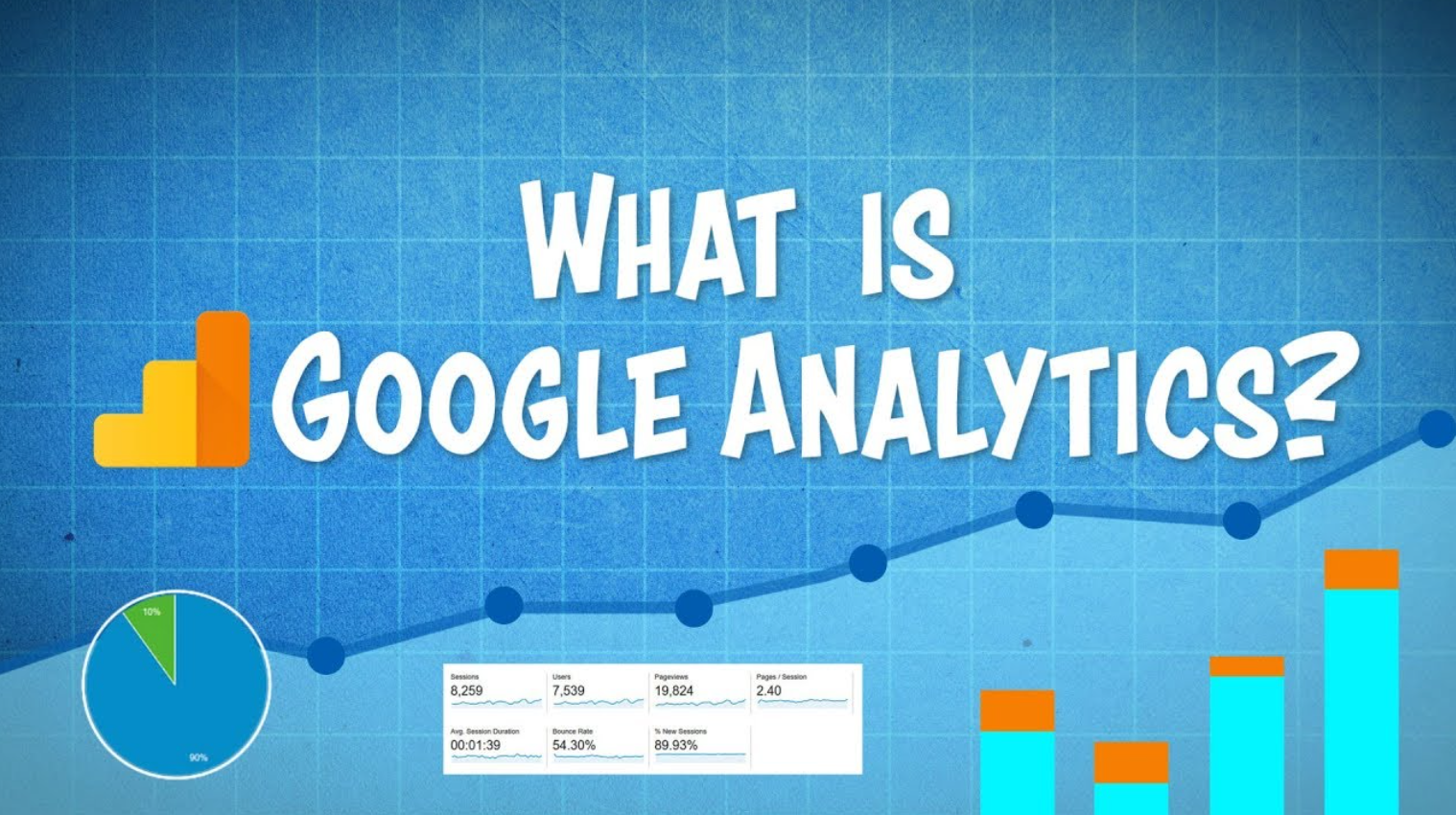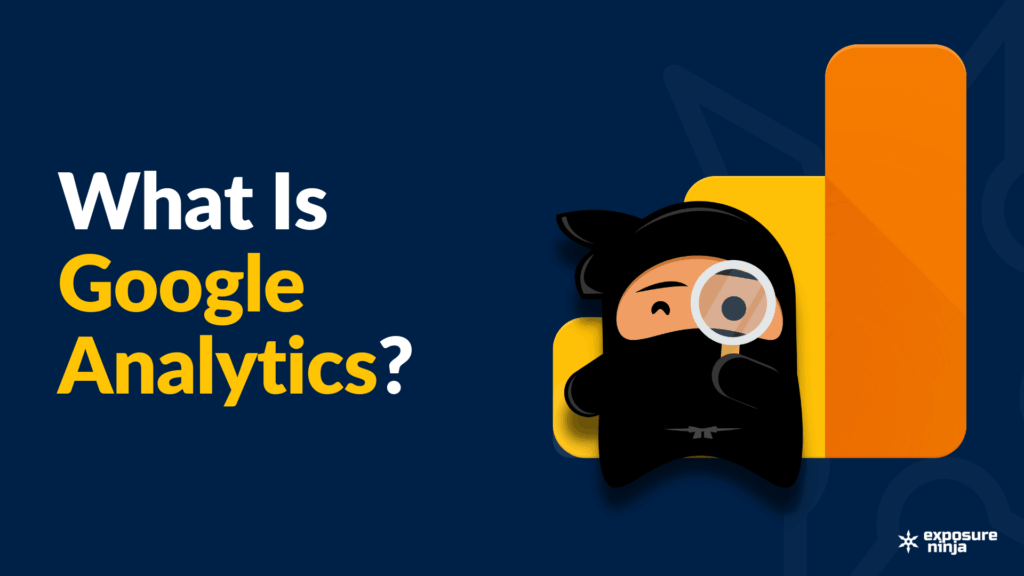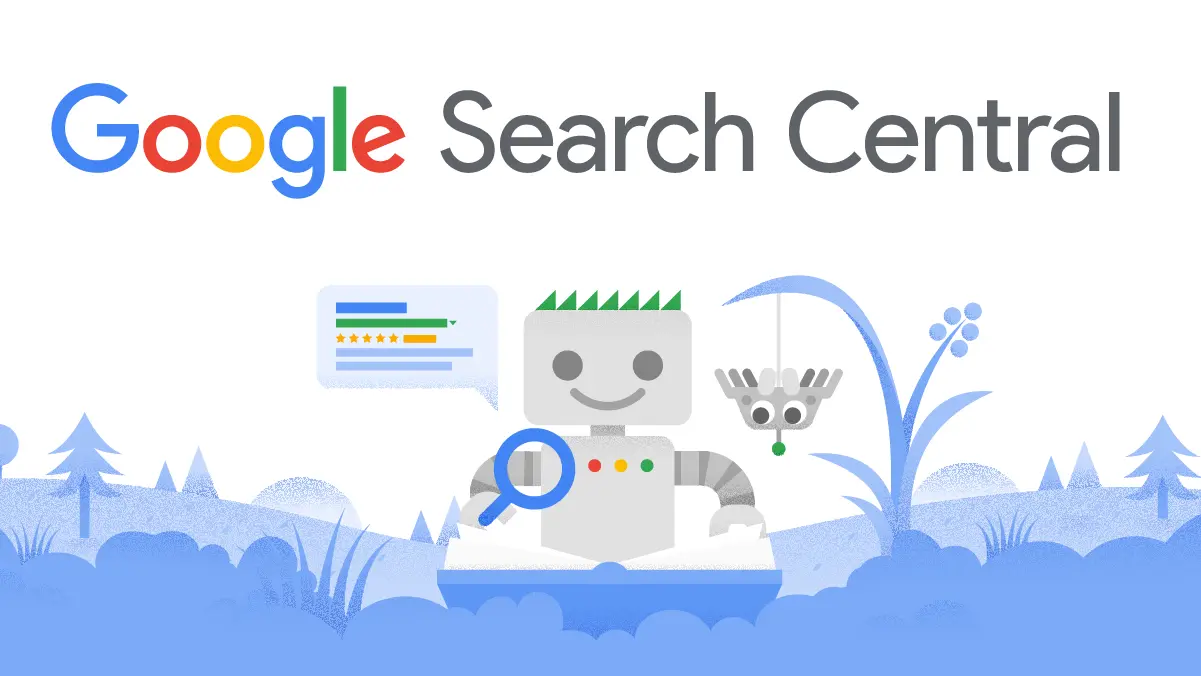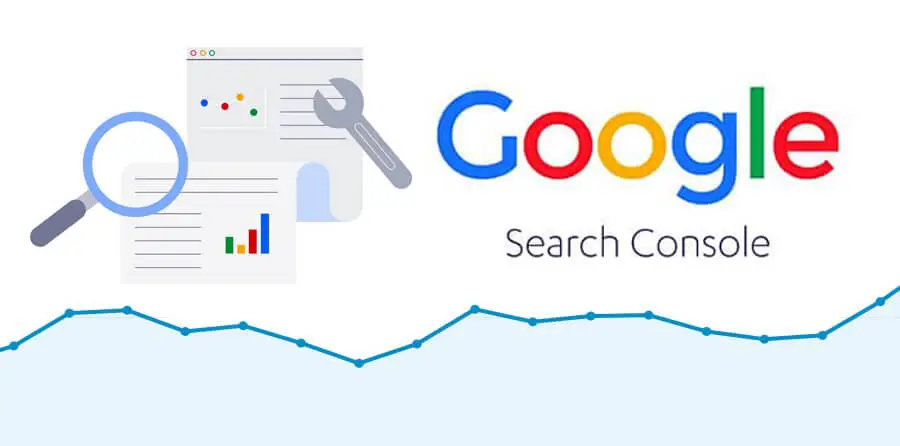Why do you need to insert Google Analytics Code into your HTML? As an e-commerce website owner, you know how important it is to track your website’s performance to improve your business’s growth. One way to achieve this is by using Google Analytics, a free web analytics service provided by Google that tracks and reports website traffic.
To use this tool, you need to insert the Google Analytics tracking code into your website’s HTML. In this article, we will guide you on where to insert Google Analytics code in HTML.
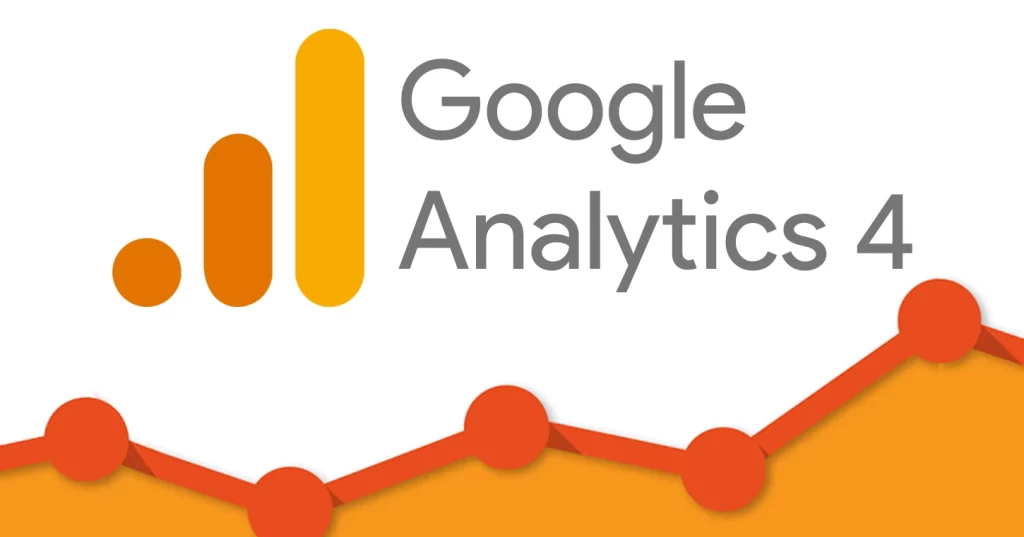
Why Insert Google Analytics Code?
Nowadays, nearly every business has a website as an online presence. It’s crucial for you to comprehend your site’s internal structure to determine if it’s serving its purpose. To achieve this, you must be mindful of user behavior when they arrive on your site, their length of stay, and which pages they browse.
Why Google Analytics Is Important for E-commerce Websites
Google Analytics provides insights into your website’s traffic, user behavior, and conversion rates. It helps you understand your customers’ preferences, track the effectiveness of your marketing campaigns, and identify areas for improvement on your website.
For e-commerce websites, tracking conversions is essential to measure the success of your online store. By using Google Analytics, you can track the number of sales, revenue, and conversion rate, as well as monitor the performance of each product.
Where to Insert Google Analytics Code in HTML
There are several ways to insert the Google Analytics tracking code into your website’s HTML. However, the most common method is by adding the code snippet to the header section of your website’s HTML. This will ensure that the tracking code is loaded on every page of your website.
Here are the steps to follow:
- Step 1: Sign Up for Google Analytics
Before you can insert the tracking code, you need to sign up for a Google Analytics account. Go to the Google Analytics website, create an account, and set up a new property for your website.
- Step 2: Get Your Tracking Code
After creating a new property, you will get a tracking code snippet. The code snippet is a piece of JavaScript code that contains your unique tracking ID.
- Step 3: Insert the Tracking Code
Now that you have your tracking code, it’s time to insert it into your website’s HTML. To do this, you need to add the code snippet to the header section of your website’s HTML.
You can do this manually or by using a plugin or a tag management system. If you are adding the code manually, open your website’s HTML file and find the <head> tag. Paste the tracking code snippet just before the </head> tag.
If you are using a plugin, follow the plugin’s instructions to add the tracking code. Some popular plugins for Google Analytics include MonsterInsights, Google Analytics Dashboard for WP, and GA Google Analytics.
If you are using a tag management system, such as Google Tag Manager, you can add the tracking code through the system’s interface. This will allow you to manage all your tracking codes and tags in one place.
- Step 4: Verify the Tracking Code
After inserting the tracking code, you need to verify that it’s working correctly. You can do this by checking your Google Analytics account and looking for real-time data on your website’s traffic.
If you see data coming in, then you have successfully added the tracking code to your website’s HTML.
Why AYSA.AI Is the Best Choice for Where to Insert Google Analytics Code in HTML
While inserting the Google Analytics tracking code into your website’s HTML may seem simple, it can be time-consuming and prone to errors.
AYSA.AI is an SEO automation software that helps e-commerce websites automate their SEO tasks, including inserting the Google Analytics tracking code.AYSA.AI is an all-in-one platform that allows e-commerce website owners to optimize their website’s SEO without the need for technical knowledge.
AYSA.AI Features
It offers features such as keyword research, site audit, backlink analysis, and competitor analysis, making it the best choice for e-commerce businesses that want to improve their website’s visibility and ranking on search engines.
AYSA.AI can automatically insert the Google Analytics tracking code into your website’s HTML, saving you time and ensuring accuracy. The platform also provides real-time data on your website’s performance, allowing you to make data-driven decisions to improve your business’s growth.
Conclusion
Inserting the Google Analytics tracking code into your website’s HTML is essential for e-commerce businesses that want to track their website’s performance and improve their online store’s growth. By following the steps above, you can easily add the tracking code to your website’s HTML and start collecting valuable data.
However, if you want to save time and ensure accuracy, consider using AYSA.AI, the best SEO automation software for e-commerce businesses. With its automated features and real-time data, you can optimize your website’s SEO and improve your online store’s visibility and ranking on search engines.
Read more articles on similar subjects here:
How to Integrate Google Webmaster in Magento 2: A Step-by-Step Guide
How to Do SEO for a Magento Website: A Comprehensive Guide
advantages (4) Adverlink (10) Ahrefs (22) AI (6) algorithms (4) analytics (6) artificial intelligence (13) automation (10) automation software (5) automation tools (9) aysa (5) aysa.ai (131) aysa.ai seo (5) aysa.ai seo magento 2 (11) aysa.ro (4) backlink analysis (18) backlinks (13) broken links (4) competition (4) Competitor Analysis (22) content (9) content creation (7) Content optimization (20) cost-effective (5) dashboard (4) data-driven decisions (4) data analysis (5) digital marketing (11) E-commerce (37) e-commerce industry (34) e-commerce seo (11) ecommerce (17) ecommerce seo (8) Efficiency (6) google (27) Google Analytics (22) Google Keyword Planner (10) Google Search Console (12) Keyword research (56) keywords (7) link building (22) machine learning (13) machine learning algorithms (7) magento 2 (25) magento 2 seo extension (5) metrics (6) Moz Pro (8) on-page optimization (31) online presence (12) Optimization (5) organic traffic (7) performance (5) product optimization (6) ranking (5) rankings (7) Screaming Frog (5) search engine optimisation (5) search engine optimization (57) search engine rankings (8) search engine results pages (5) search engines (10) SEMrush (18) seo (105) seo automation (15) SEO Automation Software (15) SEO expert (7) seo magento 2 (5) SEO tool (7) SEO Tools (13) technical SEO (10) tools (6) tracking (5) traffic (8) user-friendly interface (13) user experience (5) visibility (8) website (7) website performance (8) website traffic (10) Yoast SEO (7)